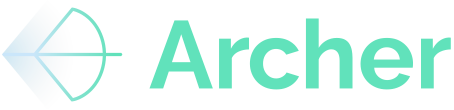Using the Archer underwriting system, including how to update templates, hide or delete unnecessary tabs, review financial discrepancies, resolve rent roll issues, apply overrides, and input annualized data
Guide
1. How do I switch between running a deal in the Archer model and our own model (BYOM)?
-
Navigate to the Archer system.
-
Select the relevant property (e.g., Vernon Gardens).
-
Click Run Underwrite to generate the latest model.
-
Verify that the correct template is used by checking the dropdown menu.
-
If an expected update is missing, refresh the file and confirm the correct version is loaded.
2. My model looks good and now I need to share with outside partners. How do I remove unnecessary information?
-
Open the generated Excel file.
-
Review the included tabs.
-
If certain tabs are unnecessary for external sharing:
-
To hide a tab: Right-click on the tab name and select Hide.
-
To delete a tab: Right-click on the tab name and select Delete.
-
-
If modifications are made, save the updated file and re-upload it to Archer.
- Note: Make sure to save a new version of the file if you are removing tabs so that you have the original if needed.
- Saving the file will ensure it appears as the latest model within the underwriting activity tab on the property page.
3. The T-12 data that is flowing through seems off. How do I confirm?
-
If underwriting results appear incorrect, navigate to the Financials Tab.
-
Look for any unexpected variances in the NOI Matching Section.
-
Verify if flagged discrepancies appear in Column V (e.g., income categorized as expenses, missing data, incorrect sign values).
-
Cross-check with the rent roll data to ensure it is not causing the issue.
4. How do I resolve rent roll issues?
- Go to the Rent Roll Tab.
- Check for multiple columns labeled Markets Rent or Lease Rent that might be causing incorrect calculations.
- To correct the issue:
- Locate the Override Headers Section in the rent roll tab.
- Use the Ignore function for unnecessary columns (e.g., ignore annual and per-square-foot rent columns if already accounted for).
- Save changes and refresh the file.
For support with other common issues, check out our Rent Roll troubleshooting guide
5. How do I re-classify an expense item on the uploaded financials?
-
If income or expenses are misclassified:
- Go to the Financials Tab.
- Locate the Overrides Section.
- Update the category manually and save changes.
- If rent roll classifications are incorrect:
- Navigate to Rent Roll Mapping Overrides.
- Adjust bed/bath counts, affordability status, or other rent roll details.
- If it appears as though the parsing returned incorrect data, please email support@archer.re with the property name and issue. Someone on the support team will reach out with any questions and fix the document within 24 hours.
6. Is there a way to upload multiple years of financial data or a new T-12?
-
If you need to input historical financial data (e.g., for 2022 and 2023):
-
Open the Financials Tab.
-
Click Upload T12 in the Archer ribbon.
-
Select the relevant file and process the upload.
-
-
After uploading and saving multiple years of financial data:
-
Click Refresh Data in the Archer ribbon.
-
Verify that all available data appears in the system.
-
Select which periods to include in the model.
-
7. I parsed the financial statement in a blank Excel utilizing the Archer Add In. Is there a way to get this info into the model?
-
To update an existing model with new financial data:
-
Open the model in Excel.
-
Navigate to the Financials Tab.
- Click Upload Financials if you have new financials or Refresh Data if the financials have already been parsed and saved.
- Select the updated dataset and apply changes.
-
-
This process ensures the model reflects the most recent data without requiring a full re-run of underwriting.
Summary of the Guide
-
Verify the latest template is being used by selecting the correct dropdown option.
-
Hide or delete unnecessary tabs to simplify the output for external sharing.
-
Review financial discrepancies in the Financials Tab and check for flagged outliers.
-
Resolve rent roll issues by ensuring that duplicated rent columns are ignored.
-
Use overrides to adjust incorrect categorizations in financials and rent rolls.
-
Input annualized data for multiple years using the T12 upload and data refresh functions.
-
Refresh the model to incorporate the latest financial data without restarting the underwriting process.
Conclusion
Following these steps ensures accurate and efficient underwriting using the Archer system. Regularly updating templates, reviewing financial data, and applying overrides where needed will streamline the process and improve reporting accuracy. Users can reference this guide or request recorded walkthroughs for further clarification.
For additional support, refer to Archer’s knowledge base or reach out for assistance as needed.