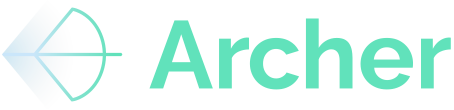Using Archer for Portfolio-Level Financial Aggregation and Underwriting
Overview
This guide explains how to consolidate multiple properties' financials and rent rolls in Archer, enabling portfolio-level analysis. By the end of this guide, you will understand how to:
-
Upload multiple properties into Archer
-
Aggregate financial data into a single file
-
Use the combined financials and rent rolls for underwriting
Step-by-Step Guide
1. Uploading Properties to Archer
-
Ensure each property's financials and rent rolls are updated in Excel.
-
Open the Archer add-in in Excel.
-
For each property:
- Enter the address on the Archer Setup Tab.
- Upload the corresponding T-12 and Rent Roll for the desired property.
- Review the Rent Roll and T-12 initial parse and make any necessary adjustments to the parsing to ensure accurate data.
-
Click Save to Archer in the Archer add-in.
-
If prompted, enter your API token:
-
Go to Archer Web App > Click your Name > View API Token.
-
Copy the token and paste it into the required field in Excel.
-
-
Confirm that the upload completes.
2. Aggregating Financial Data for Multiple Properties
-
Log into the Archer Web App.
-
Click on the Comps tab and navigate to “Saved Comps”
-
Select the properties you want to aggregate.
-
Click Download in the top right.
-
Choose Most Recent T12 (or another available time period if needed).
-
Check the box for Include Portfolio Rent Roll.
-
Click Download and open the exported file.
3. Reviewing Portfolio-Level Data in Excel
-
Open the downloaded file.
-
Navigate to the Financials tab.
-
Check that all selected properties are included.
-
Verify that revenue, expenses, and other key financial metrics are combined.
-
-
Navigate to the Rent Roll tab.
-
Ensure all units and rent data are properly aggregated.
-
4. Using Combined Financials for Underwriting
-
Take the aggregated T12 data from the file (Archer Financial Download tab) and copy and paste the latest T12 information into the T12 Portfolio Upload Template.
- Take the aggregated Rent Roll data from the file (Archer Rent Roll Download tab) and copy and paste the latest Rent Roll information into the Rent Roll Portfolio Upload Template
- Select a property address within the Portfolio to run the portfolio analysis.
-
Load them into Archer's underwriting model.
-
Use Archer’s modeling tools to assess performance for the combined portfolio.
-
Adjust assumptions as needed for a high-level portfolio view.
Summary
-
Upload each property’s financials and rent rolls to Archer.
-
Aggregate selected properties into a single portfolio-level file.
-
Use the combined data for underwriting and financial analysis.
-
Utilize Archer’s reporting tools to generate portfolio-level financial insights.
-
Explore BYOM for custom reporting needs.
Conclusion
By following this guide, you can effectively manage multiple properties in Archer, analyze portfolio performance, and streamline underwriting. If you require additional customization, Archer's team can assist with portfolio modeling and integration of external valuation models.