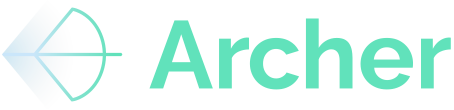This guide walks users through the proper steps to handle a failed Rent Roll or T12 file upload within the underwriting section of the platform.
This guide covers how to download existing files, make necessary corrections, re-upload and parse them, confirm key details, and save the cleaned data into the model — all while preserving previously entered assumptions.
By the end of this guide, users will be able to confidently manage and reprocess file uploads without disrupting their existing underwriting work.
Please note that this is not in replace of Archer Support. The support team at Archer is happy to fix any file that did not parse correctly. Please email support@archer.re with the property address and issue that you are facing. Archer Support will be automatically notified for any file that fails to upload.
Guide
1. Accessing the Underwriting Section
-
Navigate to the Underwriting section of your deal.
-
Locate the previously uploaded Rent Roll and T12 files (labeled something like
Rent Roll - ArcherandT12 - Archer).
2. Downloading and Fixing the Files
-
Download the Rent Roll and T12 files to your local machine.
-
Make any necessary corrections to ensure formatting and data accuracy.
3. Re-uploading and Parsing the Rent Roll
-
Back in the Underwriting section, click Upload Rent Roll on the Archer ribbon.
-
Select the corrected Rent Roll file from your computer.
-
Click Upload/Parse to load the data into the model.
-
Once parsed:
-
Check that floor plans, bedroom, and bathroom details have been correctly identified.
-
Manually override any fields (e.g., beds/baths) if needed.
-
Confirm that lease rent, other income, and fees have parsed correctly.
-
4. Re-uploading and Parsing the T12
-
Click Upload T12 on the Archer ribbon.
-
Select the corrected T12 file from your computer.
-
Click Parse to load the data.
5. Reconciling the T12 Data
-
Once the T12 data is parsed, review the delta summary (difference between expected and parsed values).
-
Scroll through the line items to identify any discrepancies.
-
Address any differences:
-
Group any unusual or seasonal line items as “Other Subtotals” or “CapEx” as appropriate.
-
-
Confirm that both income and expenses reconcile properly.
6. Finalizing and Saving the Model
-
Once everything looks correct, click Save to Archer.
-
Use a clear and recognizable file name (e.g.,
T12_Archer,RentRoll_Updated). -
Ensure all mapping is preserved and no further adjustments are needed.
-
Final check: reconfirm bed/bath mappings on the Rent Roll.
Summary of the Guide
-
Use the Underwriting section to manage and re-upload corrected files.
-
Download, fix, and re-parse the Rent Roll and T12 files as needed.
-
Validate parsing accuracy by checking floor plans, charges, and delta values.
-
Address any discrepancies through re-mapping or line item adjustments.
-
Save the cleaned files back into the model with consistent file naming.
Conclusion
By following this guide, users can confidently reprocess failed or incorrect Rent Roll and T12 uploads without redoing prior underwriting work. This ensures data accuracy and maintains the integrity of assumptions already entered into the model. Always remember to save after successful parsing and review, ensuring the system remembers your file mappings for future use.