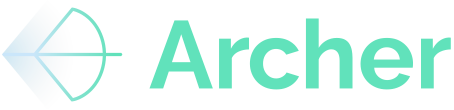The Archer Comps Dashboard is more than just a comparison tool — it's a dynamic, user-driven analytics engine that transforms your custom underwriting data into immediate insights.
This guide walks you through how to leverage the dashboard, highlights the critical step of saving to Archer, and explains why this functionality is a powerful differentiator for your workflow.
By the end of this guide, you’ll understand how to:
- Access and filter comps from multiple sources
- Leverage your own Rent Roll and T12 data inside Archer’s visualization tools
- Analyze renovation impact and rental trends with real-time custom data
- Unlock meaningful insights that support smarter, faster decisions
Guide
🔹 1. Accessing Comps: From Property Pages or Deal Sourcing
From a Property Page:
- Navigate to any property you’re evaluating.
- Click “Compare Comps” to generate a comps report.
- This enables an instant view of rent and expense comps tailored to that asset.
From Deal Sourcing:
- Go to Deal Sourcing, filter by market, unit count, asset class, etc.
- Use the graph icon on any property to view comps on-demand.
Why this matters: You can seamlessly move from sourcing to comp analysis with zero data re-entry — a massive time saver for analysts and acquisitions teams.
From the Home Page:
- Click on the "Comps" navigation item on the left side nav bar
- Search for a subject property, CBSA, or Submarket to view comps.
🔹 2. Your Data Drives the Dashboard — But Only If You 'Save to Archer'
Here’s the critical takeaway: Archer prioritizes your custom underwriting data over its internal dataset — but only if you 'Save to Archer' using the Archer Excel Ribbon.
✅ What triggers inclusion of your custom data:
- A saved rent roll (from Excel) within the past 12 months (or if Archer has newer data, then a saved rent roll from the last 6 months).
- A saved T12 within the past 24 months (or if Archer has newer data, then a saved T12 from the last 12 months).
🛑 What does not get included:
- Parsed data or draft Underwrites that haven’t been 'Saved to Archer' from Excel.
Save = Visibility: Without hitting “Save to Archer” from Excel, your effort parsing rent rolls and coding floorplans doesn’t get visualized in the comps dashboard — and can’t fuel the deep analytics Archer is built to deliver.
🔹 3. Customize, Filter, and Map Your Comps Set
Filtering Tools:
- Apply distance radius, unit count, and property attributes (year built, class) filters to refine results.
- Use the “Add/Remove Properties” tool to control which comps appear.
Map View:
- Switch to a map-first view for geographic insight.
- Easily zoom into neighborhoods or corridors.
- Filter comps spatially and visually.
Why this matters: It’s not just about finding any comps — it’s about isolating the right ones based on distance, floor plan, renovation status, and more. Archer gives you that precision control.
🔹 4. Bonus: Toggle Between Averages, Medians, and Custom Comps
- Toggle to show only your custom comps (i.e., deals you've underwritten and saved).
- View data as average or median across selected comps.
- Export to Excel for additional modeling if needed.
Why this matters: Quickly build client-ready charts and presentations with data that’s already aligned to your internal assumptions — no messy rework required.
🔹 5. Visualize Renovation Impact with Custom Floor Plan Coding
If you've categorized units by renovation level (e.g. Classic, Gold, Platinum), Archer helps you quantify the rent uplift.
To use:
- Navigate to the Renovation Analysis tab.
- Select a configuration (e.g., 2x2 units).
- View comparative rent data for each renovation level.
Why this matters: This lets you show clients (or your investment committee) data-backed projections for value-add strategies — directly from the comp set and floorplan data you already parsed.
🔹 6. Dive Deep Into Rental Trends by Unit Type
The Rental Trends feature aggregates leasing activity over time, based solely on your saved rent rolls.
To use:
- Filter by floorplan (e.g. Studio, 2x1, etc.)
- Select a time range.
- View historical rent performance for renovated and unrenovated units.
Why this matters: Gain line-of-sight into rent growth and leasing velocity trends across properties — directly from your historical models — without needing to export or manually chart the data.
🔹 7. Use Your Own Custom Expense Buckets [coming soon]
If you’ve saved custom T12s that use your firm’s internal chart of accounts, Archer surfaces your own bucket structure in expense comps.
How this works:
- Parse and bucket T12s in Excel using your preferred categories.
- Hit “Save to Archer”.
- Return to the Comps Dashboard and your categories will be reflected.
Why this matters: You’re no longer bound to a generic view of the world. Whether you use 12 expense lines or 120, Archer can mirror your internal accounting structure in comps — making this tool as relevant to your workflow as your internal models.
🔹 8. Compare Revenue and Expenses Across Comps Instantly
The Expense Comps view doesn’t just give you expense data — it shows side-by-side operating statements across your selected comps, allowing you to instantly compare key financial metrics like Total Revenue, Other Income, Operating Expenses, NOI, and Capital Reserves.
To use:
- Within the Expense Comps section, select or filter down your comp set.
- Toggle between per unit, per SF, or total $ views.
- Review high-level performance metrics like Effective Gross Income, Total Expenses, and NOI margins.
Why this matters: This gives you a high-level sanity check — are your underwriting assumptions aligned with the market? If you’re projecting an NOI margin of 55% but the market is closer to 48%, this tool tells you instantly. It also gives you the backup you need to defend your assumptions to internal teams or capital partners.
🔹 9. Spot Expense Outliers and Validate Assumptions by Line Item
Beyond top-line NOI, Archer allows you to drill into specific line items across your comp set — such as Payroll, Repairs & Maintenance, or Contracted Services — all based on your saved chart of accounts.
To use:
- After selecting your comp set, scroll through the line-item breakdowns.
- Use column highlights or export to Excel to sort and identify outliers.
- Compare each category’s min/avg/max to see where your subject property sits.
Why this matters: This lets you instantly detect anomalies to identify Opportunities or Risks faster — such as a comp spending 3x more on repairs — which could indicate a misclassified line item, deferred maintenance, or simply a different operating strategy. It also strengthens your underwriting defensibility by showing alignment (or justified deviation) from market norms.
Summary of the Guide
This guide covered:
- How to access and filter comps from properties and deal sourcing
- The vital role of saving to Archer to ensure your data is visualized
- How Archer auto-surfaces your custom rent rolls and T12s in dashboards
- Advanced tools like renovation uplift analysis and rental trends
- Using filters, map views, and toggles to zero in on the most relevant comps
Conclusion
The Archer Comps Dashboard isn’t just a static report — it’s a powerful analytics layer built on your own underwriting data. But that value only becomes available when your data is saved to Archer. When used fully, this dashboard becomes a competitive advantage: empowering you to model faster, respond to clients quicker, and make smarter investment decisions with confidence.
✅ Takeaway: Parse, Code, Save — then Watch the Dashboard Work for You.