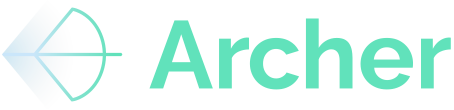This guide explains how to access and use Archer’s Comps Dashboard effectively, including how to view comps from property pages and deal sourcing, apply filters, interpret custom data, and understand how saved underwriting data affects what you see.
Guide
1. Accessing Comps throughout the app
- From the Property Page

- Navigate to a specific property within Archer.
- Click “Compare Comps” to view comp data related to that property.
- From Deal Sourcing

-
- Go to the Deal Sourcing module.
- Use filters (e.g., location, unit count) to narrow down properties.
- Click the graph icon on any result to generate a comps report for that property.
- From the Home Page
- Click on the "Comps" navigation item on the left side nav bar
- Search for a subject property, CBSA, or Submarket to view comps
2. Understanding Your Data in Comps
- Archer will prioritize your uploaded and saved rent roll and T12 data in comp displays if:
- Your rent roll is within 12 months (or 6 months if Archer has more recent data).
- Your T12 is within 24 months (or 12 months if Archer has more recent data).
- If Archer has newer data, or your data wasn’t saved, we will show Archer's data.
3. Saving Data Correctly 
- Data is only stored in the comps dashboard when you hit “Save to Archer” via the Excel ribbon.
- Unsaved parsed data does not populate the comps dashboard (so make sure you're always SAVING to ARCHER).
4. Filtering and Customizing Comps
- Use filters like property class, year built, number of units, and distance radius (e.g., max 5 miles).
- Use the “Add/Remove Properties” button to refine your set.
6. Map View & Visualization
- Click the Map View toggle to see comps spatially.
- Use map tools to zoom into specific areas or neighborhoods.
- Use the filters to narrow down your comps set based on distance away from your subject property
7. Different Comp Types
- For rent comps, choose between Current and Value Add comps to get a brand new list
- Switch over to your Expense Comps section to get an in depth view of your Expense, NOI, and Capital Reserve benchmarking


Summary of the Guide
This article covered how to access comps directly from property pages or the sourcing module, use your own underwriting data in reports, save data correctly, apply filters, and utilize the map view to customize and visualize your comps more effectively.
Conclusion
Understanding and correctly using the Comps Dashboard allows for more targeted, accurate comp analysis and ensures that your own underwriting data is prioritized. Remember to save your underwrites to make them available in the dashboard and use map/filter tools to get the most relevant insights.