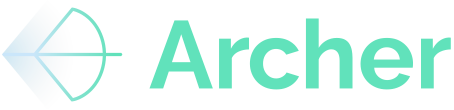Get everything you can from Archer by integrating our web app and your excel modeling for seamless data sharing
Overview
This guide will walk you through the process of downloading, installing, and configuring the Archer Add-In for Microsoft Excel. By the end of this guide, you will have the Archer Add-In fully installed and connected to your Archer account, allowing you to access its features seamlessly.
Guide
Step 1: Download and Install the Archer Add-In
-
Open Microsoft Excel.
-
Navigate to the Home tab.
-
Click on Add-Ins.
-
In the search bar, type Archer.
-
Select Archer Add-In and click Add.
-
The add-in will load, and you will see it appear in your Excel ribbon.
Step 2: Retrieve Your API Token
-
Open your browser and go to app.archer.re.
-
Enter your email address to log in.
-
Check your inbox for a one-time password login link.
-
Click the link to access your Archer account.
-
Under your profile name in the top right corner, locate your unique API token.
-
Copy the API token.
Step 3: Activate the Archer Add-In
-
Return to Microsoft Excel.
-
In the Archer Add-In, click "Get Started"
-
Paste your API token into the required field.
-
Click Submit.
-
Your company name should now appear, confirming that Archer is successfully installed and activated.
Step 4: Access Archer Features
-
Once installed, you can utilize the Archer Add-In to:
-
Run Comparables: Select and analyze comparable sales or rent comps.
-
Parse Documents: Extract financial or Rent Roll data from documents.
-
Save your Data: Use the 'Save to Archer' function in the Archer Excel ribbon to store your financial models, create custom Comp data from Rent Rolls or Financial docs and more!
-
Summary
To integrate the Archer Add-In with Microsoft Excel, install it via the Add-Ins section, retrieve your API token from the Archer web app, and submit it in Excel to activate the add-in. Once set up, you can leverage Archer’s capabilities for financial modeling and document parsing.
Conclusion
Setting up the Archer Add-In is a simple process that enhances your Excel experience by integrating powerful CRE underwriting tools. Following these steps ensures a smooth setup and immediate access to Archer’s full suite of functionalities.