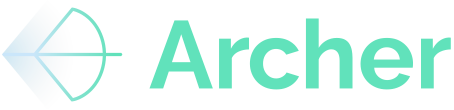Unlock the power and speed of parsing - your way...
The Custom Chart of Accounts feature gives you full control over how financial line items are labeled, grouped, and displayed during document mapping. You can rename categories, adjust the level of detail shown, and customize how items are grouped under subtotals. Users can also create multiple Custom Chart of Accounts to serve different use cases or audiences. (Example, detailed level for equity investors and summary level for debt quotes).
🛡️ Custom Chart of Accounts are shared across your team, but they are not shared with other organizations.
1. Understand the Default Structure
- The system includes 37 standard subtotal categories (e.g., Repairs & Maintenance, Real Estate Taxes, Utilities).
- Beneath these, there are 188 Level 1 detailed line items, each pre-mapped to one of the 37 subtotals.
2. Rename Categories and Line Items (Optional)
- Rename Subtotals: You can rename any of the 37 standard subtotals to reflect your preferred terminology. (e.g., Repairs and Maintenance --> R&M, Payroll & Burden --> Payroll.
- Rename Level 1 Details: You can also rename any of the 188 detailed line items. These custom labels will appear when documents are mapped, helping align the output to your internal chart of accounts. (e.g., Repairs & Maintenance --> Appliance Repair, Other Income Ops --> Amenity Fee Income).
3. Control the Level of Detail Displayed
By default, the system maps documents using the 37 subtotal categories, providing a high-level summary for faster review and property screening. However, there is one exception:
- For the Utilities and Utility Rebills categories, Level 1 details are automatically turned on, so you will see more granular breakdowns such as Utilities – Electric or Utility Rebills – Trash Removal
If you'd like more or less detail for any other category:
- Turn On Individual Level 1 Line Items to display those during document mapping.
- Turn On All 188 Level 1 Items for a fully detailed view.
This gives you flexibility to toggle between summary and detail views as needed.
4. Group Line Items into Custom Buckets
You can group related line items into custom categories using the following method:
- Turn on multiple Level 1 detail items.
- Rename those items to the same label.
The system will automatically group any renamed items under that shared label during document mapping. This is ideal for custom rollups — like grouping amenity fees, tech package, and concierge into a single "Amenity Income" bucket.
5. Remap Line Items to Different Subtotals
Each of the 177 detailed line items is assigned to a default subtotal. However, you can also override this mapping:
- Reassign any Level 1 item to a different subtotal of your choice.
- This allows you to roll up items differently than the default configuration — for instance, mapping "Security Contract" from Contracted Services to Payroll & Burden.
6. Create Custom Buckets
You can create up to 50 custom buckets that are not pre-trained in the system. These buckets will be available for you to map line items from various T12s, and Archer will remember your mappings for future use. This feature is particularly useful for public REITs or large property managers who require higher granularity and want to add custom buckets to their Chart of Accounts for future use.
✅ Tips for Effective Use
- Balance Detail with Speed
The more Level 1 items you turn on, the more granular your document mapping will be — but keep in mind that this can slow down your manual review. More detail means more complexity for the machine to interpret, which can increase the likelihood of errors and require more human correction.
- Match Your Internal Naming Conventions
Rename both Subtotals and Level 1 items to match the categories used in your underwriting model. This makes it easier to integrate parsed outputs directly into your financial models and helps your team recognize familiar terms during manual review.
- Group Strategically
Use renaming to consolidate related expenses into shared buckets, especially when you're tracking similar costs across multiple properties or time periods.
- Review Utility Categories Early
Since Level 1 details are turned on by default for Utilities and Utility Rebills, make sure those line items are grouped and labeled according to how you plan to use them in reporting or underwriting.
If you need assistance configuring your Custom Chart of Accounts or want recommendations based on industry standards, your customer success manager is here to help.